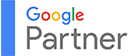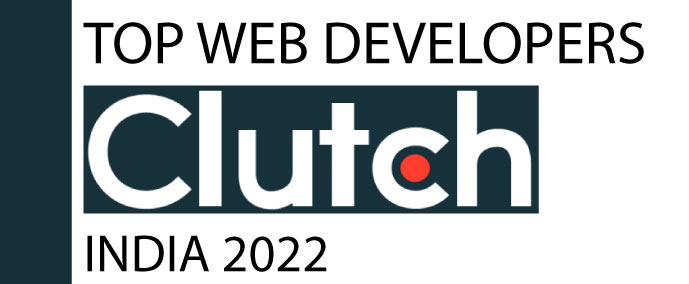If you are running Google Ads for your business but aren’t tracking the conversions properly, you won’t have the necessary details to make the next decisions to optimize your ads. Online advertising gives you the ability to track conversions and gain useful insights from it.
There is a way to track your online ad conversions by using Google Ads Conversion Tracking and Google Tag Manager (GTM), which makes the process very easy. But first, let’s see its benefits.
Benefits of Setting up Google Ads Conversion Tracking with Google Tag Manager
1. Measure the Success of Your Campaigns
With Google Ads Conversion Tracking, you can see which of your ads have more actions like purchases, sign-ups, downloads, etc. Without tracking these actions, there won’t be any proper values to analyze the ads.
2. Optimize Your Ad Spend
As per your budget, you can optimize your ad spend with Google Ads Conversion Tracking. By knowing which ads and keywords are leading to conversions, you can adjust your budget accordingly and avoid wasteful spending.
3. Easy Management with GTM
Google Tag Manager is like a single hub for all your tracking codes. It allows you to easily access various data in Google Analytics and reduces the need for developers to develop individual codes for conversions.
4. Faster Page Load Speeds
Using the tracking codes from Google Tag Manager, you can avoid adding manual codes that can slow down your website. GTM allows the scripts to load asynchronously, which makes your website fast to track the conversions.
5. Accurate Data Collection
With Google Tag Manager, you can set up triggers and variables to make sure that the data is captured only when an actual conversion happens. This helps you prevent inaccurate reports and conversion numbers.
How to Set Up Google Ads Conversion Tracking Using Google Tag Manager
Step 1: Creating Conversion Actions in the Google Ads Account
- Make sure you have logged into your business’s Google Ads Account.
- In the top menu, click on “Tools and Settings”
- Navigate to the Measurement section and click on Conversions.
- Click on the + New conversion action button.
- Now select the type of conversion that you want to track among options like Website, App, Phone Calls, or Import.
- To track website conversions, enter the website URL and choose the conversion event (purchase, sign-up, etc.).
- Fill in details like conversion name, value, and count method.
- Click Create and Continue.
- Select the Use Google Tag Manager and copy the Conversion ID and Conversion Label.
Step 2: Add a New Tag in GTM
- Log in to the Google Tag Manager Account.
- In your businesses’ Tag Manager workspace, Add a new tag.
- Click on Tag Configuration, next click Google Ads Conversion Tracking.
- Then add the Conversion ID and Conversion Label that you copied while creating a Conversion action.
- You can use Google Tag Manager variables to pass the correct values instead of dynamic conversion values.
Step 3: Configure the Trigger for Your Conversion
- Click on Triggering and select New.
- Select one or more triggers as per your conversion action:
For example, to track form submissions: Use Form Submission trigger. And select Click - All Elements to track conversions from button clicks. - You can set up conditions to fire the tracking only when an action happens.
- Save the trigger.
Step 4: Test Your Tag Using GTM Preview Mode
- Click on Preview in GTM.
- Enter the URL of your website and click Connect.
- Make a conversion action like submitting a form or making a purchase.
- You can see the GTM preview window to confirm if the tag is fired.
Step 5: Publish Your Changes
- Click Submit in GTM.
- Add a version name and description for your reference.
- Click on Publish.
Step 6: Verify the Conversion in Google Ads
To make sure everything is working properly:
- Go to Google Ads.
- Select Tools & Settings, and Conversions.
- Check the Status of your conversion action to make sure it is tracking the data.
- You can also use the Google Ads Conversion Tracking Test Tool to verify the tracking.
Conclusion
In conclusion, setting up Google Ads Conversion Tracking with Google Tag Manager is helps you gain valuable insights, optimize your ad campaigns, and make data-driven decisions without wasting the ad spend and losing revenue. Whether you're tracking purchases, form submissions, or sign-ups, Google Tag Manager simplifies the process.