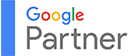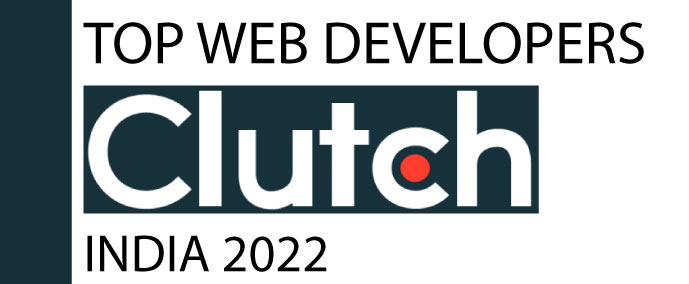In today's fast paced eCommerce world, user experience is very important for conversions. Using filters is the most efficient way to enhance the visibility of your product and decrease the number of bounce rates by using product filters. Addition of filters help Shoppers to selectively view based on preferences like size, color, price, and more simplifying their experience from discovery to purchase.
You are lucky, If you're using Shopify to run your store. Shopify makes it easy to implement advanced filtering, particularly with a 2.0-compatible theme and the Search & Discovery app. Follow this step-by-step guide to set up product filters effectively.
Step 1: Check Filter Support in Your Theme
Filters only work if your Shopify theme supports them. Most modern Online Store 2.0 themes like Dawn have this built-i. To check:
- After logging in, go to Online Store and then Themes.
- Click Customize on your current theme to open the editor and confirm filter options are available.
If it’s not present, your theme may not support the feature. You might consider upgrading to a Virtual Store 2.0 theme or contacting your developer to implement filter support manually.
Step 2: Install the Shopify Search & Discovery App
Shopify's Search & Discovery app gives you central authority over search functionality and filters.
- Go to Shopify App , enter Search & Discovery in the search, and open the app.
- Click Add app, then follow the installation prompts.
- Once installed, launch the app from your admin dashboard.
The app allows you to manage which filters appear and how they’re displayed to your customers, giving you greater control over navigation and shopping behavior.
Step 3: Enable and Configure Default Filters
After installing the app, you can begin enabling standard filters such as:
- Availability (In stock / Out of stock)
- Price range
- Product type
- Vendor/Brand
- Variant options (e.g., size, color)
Here’s how:
- Open the Search & Discovery app.
- Go to the Filters tab.
- Click Edit filters.
- Select the checkboxes for each filter you want to enable.
- Save your changes.
These filters will automatically apply to all applicable products and appear on your store’s collection and search pages.
Step 4: Add Custom Filters Using Metafields
Want more specific filters like material, pattern, or fit? Shopify allows for custom filters using metafields.
To add a metafield:
- Navigate to Settings > Custom data > Products.
- Click Add definition and name your metafield (e.g., “Material”).
- Pick the appropriate data format (e.g., text, list of options).
- Save and apply values in the product editor under each product’s Metafields section.
Once the metafield is set, return to the Search & Discovery app to proceed. Click Add filter, go to Custom filters, and pick the one you just added.
By using this feature, your store supports filtering by detailed product information, which improves navigation and personalization.
Step 5: Test and Customize Filter Appearance
Finally, test your filters on the front end:
- Go to your live store.
- Visit a collection or search page.
- Try filtering products to ensure everything works properly.
To refine the appearance:
- Log into Shopify, head to Online Store, open the Themes section, and click on Customize.
- Set filter layouts to match your store's design choose from dropdowns, checkboxes, or collapsible views.
A smart filter system helps visitors move through your store with ease and confidence
Conclusion
Adding filters to your Shopify store isn’t just a functional upgrade, it’s a conversion tool. Filters enhance product discoverability, simplify choices, and guide shoppers move smoothly towards checkout. Whether you're enabling basic filters or implementing advanced custom metafields, the result is a more intelligent, user-friendly online store.